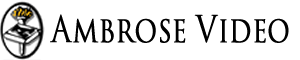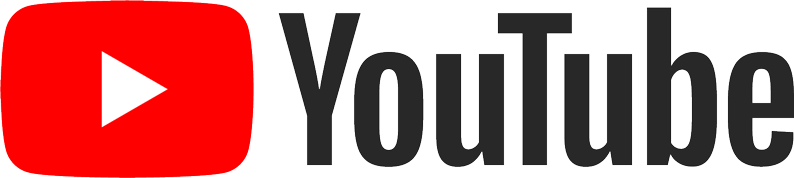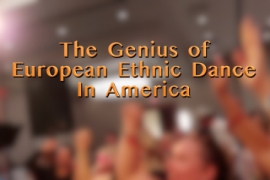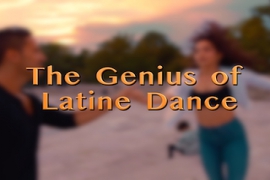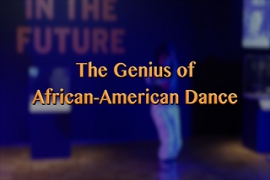Structure and Semantics
| Topic | Technique | WCAG AA Requirement | |
|---|---|---|---|
| Markup | Correct markup: The page <title> MUST be present and MUST contain text. |
Required | WCAG 2.4.2 |
| Meaningful Text | Accurate and informative: The page <title> MUST be accurate and informative. |
Required | WCAG 2.4.2 |
Dynamic pages: The page <title> of dynamic pages (e.g. in single page apps) MUST be updated when the purpose of the page changes. |
Required | WCAG 2.4.2 | |
User Actions: If a page is the result of a user action or scripted change of context, the text of the <title> SHOULD describe the result or change of context to the user. |
Best Practice | ||
Concise: The <title> SHOULD be concise. |
Best Practice | ||
Unique: The page <title> SHOULD be unique, if possible. |
Best Practice | ||
Unique info first: Unique information SHOULD come first in the <title>. |
Best Practice | ||
Match heading: The page <title> SHOULD match (or be very similar to) the top heading (ideally marked as <h1>) in the main content. |
Best Practice | ||
| Topic | Technique | WCAG AA Requirement | |
|---|---|---|---|
| Page Language | Page Language: The primary language of the page MUST be identified accurately, using a standard language code, on the <html> element (e.g. <html lang="en"> or <html lang="fr">). |
Required | WCAG 3.1.1 |
| Language of Parts | Language of Parts: Inline language changes MUST be identified with a valid lang attribute. |
Required | WCAG 3.1.2 |
| Language Code | Two-character language code: The language code SHOULD be designated with a standard two-character ISO 639-1 code (e.g. lang="en") to achieve maximum support across screen readers and browsers, though other codes (e.g. lang="en-us") are technically allowable. |
Best Practice | |
| Topic | Technique | WCAG AA Requirement | |
|---|---|---|---|
| Headings to Bypass Blocks of Content | Bypass blocks: Screen readers allow users to navigate by headings, so headings are an effective way to bypass blocks of content, as required by WCAG 2.4.1. Note: Headings are not absolutely required by WCAG to pass 2.4.1, but are highly recommended, along with landmarks and skip links. | Required | WCAG 2.4.1 |
| Meaningful Text | Accurate, informative section labels: Headings MUST be accurate and informative, as labels for the sections of text they describe. | Required | WCAG 1.3.1 WCAG 2.4.6 |
| Brevity: Heading text SHOULD be concise and relatively brief. | Best Practice | ||
| Heading Markup | Use real headings: Text that acts as a heading visually or structurally SHOULD be designated as a true heading (<h1>, <h2>, etc.) in the markup. |
Best Practice | |
| Heading Markup for Headings Only: Text that does not act as a heading visually or structurally SHOULD NOT be marked as a heading. |
Best Practice | ||
| Outline/Hierarchy of Content |
Content outline: Headings SHOULD convey a clear and accurate structural outline of the sections of content of a web page. |
Best Practice | |
| Consecutive levels: Headings SHOULD NOT skip hierarchical levels. | Best Practice | ||
First heading in the main content: The beginning of the main content SHOULD start with <h1>. |
Best Practice | ||
One <h1>: Most web pages SHOULD have only one <h1>. |
Best Practice | ||
| Topic | Technique | WCAG AA Requirement | |
|---|---|---|---|
| Landmarks to Bypass Blocks of Content | Bypass blocks: Screen readers allow users to navigate by landmarks, so landmarks are an effective way to bypass blocks of content, as required by WCAG 2.4.1. Other methods may be used as well as — or instead of — landmarks, such as skip links, headings, expand/collapse regions, etc. | Required | WCAG 2.4.1 |
| Landmark Structural Organization | Page layout groupings: Landmarks SHOULD be used to accurately designate pre-defined parts of the layout (e.g. the header, navigation, main content, and footer). | Best Practice | |
| Content within landmarks: All text SHOULD be contained within a landmark region. | Best Practice | ||
Landmark names: Multiple instances of the same type of landmark SHOULD be distinguishable by different discernible names (using aria-label or aria-labelledby). |
Best Practice | ||
| Only one instance of some landmarks: A page SHOULD NOT contain more than one instance of each of the following landmarks: header/banner, main, and footer/contentinfo. | Best Practice | ||
| Limit the number of landmarks: The total number of landmarks SHOULD be minimized to the extent appropriate for the content. Note: Having a large number of landmarks defeats the main purpose of landmarks, which is to make it easy to navigate quickly to sections of the layout. | Best Practice | ||
| Markup | Markup: Landmarks MAY be designated with either HTML tags or their equivalent ARIA roles (e.g. <header> or role="banner", <nav> or role="navigation", <main> or role="main", <footer> or role="contentinfo", etc.). |
Best Practice | |
| Topic | Technique | WCAG AA Requirement | |
|---|---|---|---|
| Markup | List markup: Lists MUST be constructed using the appropriate semantic markup (i.e. <ul> or <ol> with <li> child elements, or <dl> with <dt> and <dd> child elements). |
Required | WCAG 1.3.1 |
| Topic | Technique | WCAG AA Requirement | |
|---|---|---|---|
| Table Headers | Header tag: Table headers MUST be designated with <th>. |
Required | WCAG 1.3.1 |
| Meaningful header: Data table header text MUST accurately describe the category of the corresponding data cells. | Required | WCAG 1.3.1 | |
| Header and data cell associations: Table data cells MUST be associated with their corresponding header cells. Note: Use of scope ( <th scope="col"> and <th scope="row">) is highly recommended, though not always necessary (i.e. if all cells in the first row are marked as <th> without scope, most modern screen readers will infer that the scope is the column below each header cell). |
Required | WCAG 1.3.1 | |
Group header associations: Table data group headers (if any) MUST be associated with their corresponding data cell groups (e.g. via scope="rowgroup" or scope="colgroup"). |
Required | WCAG 1.3.1 | |
Complex header associations: Header/data associations that cannot be designated with <th> and scope MUST be designated with the headers and id attributes. |
Required | WCAG 1.3.1 | |
| Nested or split tables: Data table headers and data associations MUST NOT be referenced across nested, merged, or separate tables. | Required | WCAG 1.3.1 | |
| Tabular Data | Tables: Tabular data SHOULD be represented in a <table>.Note: Even if the data are not represented in a table, WCAG 1.3.1 requires the data to be associated with their labels. |
Best Practice | |
| Caption | Caption: Data tables SHOULD have a programmatically-associated <caption> or name (e.g. via aria-label or aria-labelledby).Note: In most circumstances, <caption> is preferred, because it is the native method of giving a name to a table, and the <caption> is visible and available to all users by default. |
Best Practice | |
Meaningful caption: The name or <caption> of a data table SHOULD describe the identity or purpose of the table accurately, meaningfully, and succinctly. |
Best Practice | ||
Unique caption: The name or <caption> of each data table SHOULD be unique within the context of other tables on the same page. |
Best Practice | ||
| Layout Tables | Avoid layout tables: Tables SHOULD NOT be used for the purpose of purely visual (non-data) layout. | Best Practice | |
| Avoid headers in layout tables: Layout tables MUST NOT contain headers. | Best Practice | ||
| Topic | Technique | WCAG AA Requirement | |
|---|---|---|---|
| iframe title attribute | Meaningful iframe title attribute: The iframe title attribute (on the parent page) MUST be accurate and descriptive. | Required | WCAG 2.4.1 |
| Unique title attributes: Every iframe SHOULD have a unique title (in the context of the page). | Best Practice | ||
Hidden or empty iframes: Hidden frames or frames that do not convey content to users SHOULD be hidden from assistive technologies using aria-hidden="true". |
Best Practice | ||
Page <title> of Embedded Page |
Page title of embedded page: The source page of an iframe (the page embedded in the iframe) MUST have a valid, meaningful <title>. |
Required | WCAG 2.4.2 |
| Topic | Technique | WCAG AA Requirement | |
|---|---|---|---|
| Unique Identifiers | Unique IDs: IDs MUST be unique within a web page. | Required | WCAG 4.1.1 |
|
Unique Names: The "accessible names" of elements, when provided, of block level elements (e.g. landmarks, tables, iframes, etc.) SHOULD be unique within a web page.
Note: The accessible name is determined by attributes or elements such as
aria-label, aria-labelledby, alt, <caption>, etc. Refer to the Accessible Name and Description Computation for details. |
Best Practice | ||
| One Attribute Instance: Elements MUST NOT contain more than one instance of the same attribute. | Required | WCAG 4.1.1 | |
| Well Formed | Closing Tags: Elements must not be missing closing tags. DIV or P element must not be nested within a LABEL element. Element must not contain duplicate attributes. |
Required | WCAG 4.1.1 |
| Nesting and Relationships | Parent-Child Relationships: Markup MUST adhere to required parent-child relationships of elements and attributes. | Required | WCAG 4.1.1 |
| ARIA relationships: ARIA relationships (e.g. parent-child, aria-owns, etc.) SHOULD adhere to WAI-ARIA Authoring Practices | Required | WCAG 4.1.1 | |
| Deprecated Markup | Deprecated Markup should not be used. | Best Practice | |
| Topic | Technique | WCAG AA Requirement | |
|---|---|---|---|
| Headings | See the requirements for headings. | Required | Multiple |
| Landmarks | See the requirements for landmarks. | Required | Multiple |
| Lists | See the requirements for lists. | Required | Multiple |
| Tables | See the requirements for tables. | Required | Multiple |
| Links | See the requirements for links. | Required | Multiple |
| Emphasis and Highlighting | Emphasis: Critical emphasis in the text SHOULD be conveyed in a text-based format, not visual styling alone. | Best Practice | |
| Highlighting markup: Highlighted text SHOULD be marked with the <mark> element. | Best Practice | ||
| Text-based highlighting: Critical highlighted text SHOULD be supplemented with a text-based method to convey the meaning of the highlighting. | Best Practice | ||
| Quotations | Blockquote: The <blockquote> element SHOULD be used to designate long (block level) quotations. | Best Practice | |
| Indentation: The <blockquote> element SHOULD NOT be used for visual styling (indentation) alone. | Best Practice | ||
| Inline quotations: The <q> element (for inline quotations) SHOULD NOT be used as the only way to designate quotations, due to poor support in screen readers and some browsers. | Best Practice | ||
| Strikethrough/Delete and Insert | Strikethrough markup: Strikethrough text SHOULD be marked with the <del> element. | Best Practice | |
| Strikethrough supplemental text: Critical strikethrough text MUST be supplemented with a text-based method to convey the meaning of the strikethrough. | Best Practice | ||
| Insert markup: Text designated for insertion SHOULD be marked with the <ins> element. | Best Practice | ||
| Insert supplemental text: Critical text designated for insertion MUST be supplemented with a text-based method to convey the meaning of the insertion. | Best Practice | ||
Links and Navigation
| Topic | Technique | WCAG AA Requirement | |
|---|---|---|---|
| Semantic Markup and Purpose | Link markup: Links MUST be semantically designated as such.
|
Required | WCAG 4.1.2 |
|
Links versus buttons: Links SHOULD be used only for actions that take the user to other locations, and SHOULD NOT be used for button-like functionality.
Note 1: "Other locations" means other web pages, or to other locations in the same web page. Typically, the URL will change after activating a link.
|
Best Practice | ||
| Link Text |
Discernible text: A link MUST have programmatically-discernible text, as determined by the accessible name calculation algorithm.
|
Required | WCAG 4.1.2 |
|
Distinguishable link purpose: The purpose of each link MUST be understandable and distinguishable from other links on the same page, either from the link text alone (ideally), or from the immediate surrounding context of the link.
|
Required | WCAG 2.4.4 | |
|
Avoid "link" (or similar) in the link text: The link text SHOULD NOT state its semantic role (e.g. don't say "link to..."), because screen readers already state the role before reading the link text.
|
Best Practice | ||
|
Consistent link text across pages: Links to the same destinations MUST be consistently identified with the same (or very similar) link text across all pages of the site.
|
Required | WCAG 3.2.4 | |
|
Links opening in new tab or window: A link that opens in a new window or tab SHOULD indicate that it opens in a new window or tab.
|
Best Practice | ||
|
Links to non-HTML files: A link to a file or destination in a non-HTML format (e.g. MS Word, PDF, plain text, etc.) SHOULD indicate the type of file or destination.
|
Best Practice | ||
|
Links to external sites: A link to an external site MAY indicate that it leads to an external site.
|
Best Practice | ||
| Keyboard Accessibility |
Keyboard-focusable: Links MUST be keyboard-focusable.
|
Required | WCAG 2.1.1 |
|
Keyboard activation: Links MUST activate with the enter/return key.
|
Required | WCAG 2.1.1 | |
| Focus Order |
Focus order: The navigation order of focusable elements (links, form elements, etc.) MUST be logical and intuitive.
|
Required | WCAG 2.4.3 |
|
Tabindex: The
tabindex attribute SHOULD NOT be used with positive values to customize the tab order (e.g. don't use tabindex="1"). |
Best Practice | ||
| Link Colors, Contrast, and Styles |
Links visually distinguishable from non-links: Links MUST be visually distinguishable from surrounding non-link text.
|
Required | WCAG 1.4.1 |
|
Color as a way to visually distinguish links: Color alone MUST NOT be used as the only way to distinguish links from surrounding text unless the color contrast between the link and the surrounding text is at least 3:1 and an additional differentiation (e.g. underline, outline, etc.) is provided when the link is hovered or receives focus.
|
Required | WCAG 1.4.1 | |
|
Link contrast: Links MUST have a contrast ratio of 4.5:1 (for small text) or 3:1 (for large text) against their background.
|
Required | WCAG 1.4.3 | |
| Target Size |
Target size: Links SHOULD measure a minimum of 44px by 44px.
Note: Inline links in paragraphs or blocks of text MAY be smaller. |
Best Practice | |
| Visual Focus Indicator |
Focus indicator: All links MUST show a visual focus indicator when in focus.
|
Required | WCAG 2.4.7 |
|
Enhanced focus indicator: Links MAY have enhanced visual focus indicator styles.
|
Best Practice | ||
|
Small focus indicators: The contrast of all small visual focus indicators (smaller than 3px by 3px) against the background SHOULD be at least 4.5 to 1.
|
Best Practice | ||
|
Large focus indicators: The contrast of all large visual focus indicators (at least 3px by 3px) against the background SHOULD be at least 3 to 1.
|
Best Practice | ||
| Visual Hover Indicator |
Enhanced hover indicator: Links SHOULD have enhanced visual hover indicator styles.
|
Best Practice | |
|
Hover cursor style: On hover over a link, the mouse cursor SHOULD appear as the pointer style, to provide a visual confirmation of the link role.
|
Best Practice | ||
| In-Page Navigation |
Skip navigation: A keyboard-functional "skip" link SHOULD be provided to allow keyboard users to navigate directly to the main content.
|
Required | WCAG 2.4.1 * |
|
Page table of contents: A table of contents for the page MAY be included at the top of the content or in the header.
|
Required | WCAG 2.4.1 * | |
| Topic | Technique | WCAG AA Requirement | |
|---|---|---|---|
| Consistency | Consistent Navigation Patterns: Navigation patterns that are repeated on web pages MUST be presented in the same relative order each time they appear and MUST NOT change order when navigating through the site. | Required | WCAG 3.2.3 |
| Consistent Identification: Elements such as labels, names, and text alternatives for content that have the same functionality across multiple screens must be consistently identified. | Required | WCAG 3.2.4 | |
| Multiple ways | Multiple ways: Multiple ways must be available to find other web pages on the site — at least two of: a list of related pages, table of contents, site map, site search, or list of all available web pages. | Required | WCAG 2.4.5 |
| Navigation lists | Markup: A navigation list SHOULD be designated with the <nav> element or role="navigation". See also landmarks. |
Best Practice | |
| Visible "you are here" indicator: A navigation list SHOULD include a visible method of informing users which page within the navigation list is the currently active/visible page. | Best Practice | ||
| Non-visual "you are here" indicator: A navigation list SHOULD include a method available to assistive technologies of informing non-visual users which page within the navigation list is the currently active/visible page. | Best Practice | ||
| Topic | Technique | WCAG AA Requirement | |
|---|---|---|---|
| Methods to Bypass Blocks of Content | Bypass blocks: A method MUST exist to bypass repeated blocks of content. Possible techniques applicable to almost all pages include skip links, headings, and landmarks. It's best to use all of these techniques, if possible. Other techniques include page-specific table of contents links and expandable/collapsible regions. | Required | WCAG 2.4.1 |
| Reading/Focus Order | Reading Order: The reading and navigation order MUST be logical and intuitive. | Required | WCAG 1.3.2 |
| Focus Order: The navigation order of focusable elements MUST be logical and intuitive. | Required | WCAG 2.4.3 | |
| Skip links | Provide a skip link: A keyboard-functional "skip" link SHOULD be provided to allow keyboard users to navigate directly to the main content. | Best Practice | |
| First focusable element: The "skip link" SHOULD be the first focusable element on the page. | Best Practice | ||
| Skip link visibility: A skip link MUST be either visible at all times or visible on keyboard focus. | Best Practice | ||
| Table of Contents | Table of contents links: A table of contents for the page MAY be included at the top of the content or in the header. | Best Practice | |
| Reflect the heading structure: If a table of contents for the page is included, it SHOULD reflect the heading structure of the page. | Best Practice | ||
| Paginated Views | Visual "you are here" indicator: A paginated view SHOULD include a visible method of informing users which view is the currently active/visible view. | Best Practice | |
| Non-visual "you are here" indicator: A paginated view SHOULD include a method available to assistive technologies of informing non-visual users which view is the currently active/visible view. | Best Practice | ||
| Topic | Technique | WCAG AA Requirement | |
|---|---|---|---|
| Reading Order | Reading Order: The reading order MUST be logical and intuitive. Note: The default reading order is determined by the order of the elements in the DOM. |
Required | WCAG 1.3.2 |
| Focus Order | Focus Order: The navigation order of focusable elements MUST be logical and intuitive. Note 1: Focusable elements include links, form inputs and controls, buttons, and any element with a tabindex value of 0 or greater.Note 2: The default reading order is determined by the order of the focusable elements in the DOM. Note 3: Use the tab key to navigate forward through focusable elements, and shift + tab to navigate backward. |
Required | WCAG 2.4.3 |
| Tabindex | Positive values: A tabindex of positive values (e.g. tabindex="1", tabindex="2", etc.) SHOULD NOT be used, because the result is almost always an illogical reading and/or tab order. |
Best Practice | |
Zero: Use tabindex="0" to make a custom widget or control focusable, if it is not already focusable.Note: Use natively focusable elements whenever possible (e.g. links, form inputs and controls, buttons), rather than custom controls, for simplicity in markup and implementation. |
Best Practice | ||
Negative 1: Use tabindex="-1" to allow JavaScript to send the focus to an element, without putting it in the focus order. |
Best Practice | ||
Images and Visual Design
| Topic | Technique | WCAG AA Requirement | |
|---|---|---|---|
| Informative Images and Active Images (e.g. links, buttons, or controls) |
Alternative text: The image MUST have alternative text. Refer to the techniques for various image types:
|
Required | WCAG 1.1.1 |
| Meaningful description: Alternative text MUST be meaningful (accurately conveying the purpose of the image, and the author's intent in a way that is useful to those who cannot see the image). Note 1: Image links SHOULD describe the link destination. Note 2: Button/control links SHOULD describe the purpose and/or resulting action of the button or control. |
Required | WCAG 1.1.1 | |
| Concise: The length of the alternative text for informative images SHOULD be concise (no more than about 250 characters). | Best Practice | ||
| Avoid restating that the element is an image: Alternative text SHOULD NOT include words that identify the element as a graphic or image (e.g. avoid phrases like "graphic of," or "image of," etc.), because screen readers already state the role (e.g. by saying "graphic" then reading the alternative text). | Best Practice | ||
| Unessential images (Purely Decorative or Redundant, and not Active) | Unessential Images: Images that do not convey content, are decorative, or are redundant to content that is already conveyed in text SHOULD be given null (empty) alternative text (alt=""), ARIA role="presentation", or implemented as CSS backgrounds. |
Best Practice | |
| Complex Images | Complex Images: Complex images MUST be briefly described using alt text AND MUST have a more complete extended description. Note: It is not "wrong" to provide descriptive alternative text in these instances, but it is highly discouraged if the image is truly unessential. |
Required | WCAG 1.1.1 |
| Background images | Informative background images: If a background image conveys information, alternative text MUST be provided (e.g. via regular visible text, by adding role="image" and aria-label, or by other means). | Required | WCAG 1.1.1 |
Active background images: If a background image is the only "content" in an active element (e.g. a link, button, or control), the active element MUST have an accessible name (e.g. via aria-label or similar). |
Required | WCAG 1.1.1 | |
| Color contrast of small text: Small text (under 18 point regular font or 14 point bold font) MUST have a contrast ratio of at least 4.5 to 1 with the background. | Required | WCAG 1.4.3 | |
| Color contrast of large text: Large text (at or over 18 point or 14 point bold) MUST have a contrast ratio of at least 3 to 1 with the background. | Required | WCAG 1.4.3 | |
| Unessential background images: Alternative text SHOULD NOT be provided for unessential background images. | Best Practice | ||
| Images of Text | No Images of Text: An image MUST NOT include informative text if an equivalent visual presentation of the text can be rendered using real text (unless the text is essential — such as a logo — or the font, size, color, and background are customizable.). | Required | WCAG 1.4.5 |
| Color contrast of small text: Small text (under 18 point regular font or 14 point bold font) MUST have a contrast ratio of at least 4.5 to 1 with the background. | Required | WCAG 1.4.3 | |
| Color contrast of large text: Large text (at or over 18 point or 14 point bold) MUST have a contrast ratio of at least 3 to 1 with the background. | Required | WCAG 1.4.3 | |
| Animated Images | See the requirements for Animation, Motion, and Timed Content | Required | Multiple |
| Image CAPTCHA | Alternative text: Image CAPTCHA elements MUST have alternative text describing the purpose of the image. | Required | WCAG 1.1.1 |
| Sensory alternatives: Image CAPTCHA elements MUST be supplemented with at least one auditory alternative method. | Required | WCAG 1.1.1 | |
| Deafblind access: At least one text-based alternative SHOULD be provided that allows users who are both deaf and blind to pass the CAPTCHA. Note: Deafblind users typically use screen readers to convert text to braille, using a refreshable braille device. |
Best Practice | ||
| Topic | Technique | WCAG AA Requirement | |
|---|---|---|---|
| Use of color | Use of color: Any information conveyed by color MUST be accompanied by a programmatically-discernible text alternative. | Required | WCAG 1.4.1 |
| Visible Alternative: Any information conveyed by color MUST be accompanied by a visible alternative (text, image, etc.) that does not depend on color for meaning. | Required | WCAG 1.4.1 | |
| Color Contrast |
Small Text Contrast: Small text (under 18 point regular font or 14 point bold font) MUST have a contrast ratio of at least 4.5 to 1 with the background. Note: The contrast rule also applies to images of text, even though images of text are discouraged. |
Required | WCAG 1.4.3 |
|
Large Text Contrast: Large text (at or over 18 point or 14 point bold) MUST have a contrast ratio of at least 3 to 1 with the background. Note: The contrast rule also applies to images of text, even though images of text are discouraged. |
Required | WCAG 1.4.3 | |
| UI Component Contrast: The contrast of UI control boundaries compared to adjacent areas MUST be sufficient to distinguish the UI control from the adjacent areas. | Required | WCAG 1.4.11 (WCAG 2.1) | |
| Visual Focus Indicator Contrast: The contrast of all visual focus indicators against the background MUST be at least 3 to 1. | Required | WCAG 1.4.11 (WCAG 2.1) | |
| High Contrast Mode | Retain Visible Information: Web content SHOULD retain all essential visual information in Windows High Contrast Mode. | Best Practice | |
| Don't Override: The design SHOULD NOT override Windows High Contrast Mode. | Best Practice | ||
| Topic | Technique | WCAG Requirement | |
|---|---|---|---|
| Text Resize and Reflow | Resize Text 200%: The page SHOULD be functional when only the text is magnified to 200% of its initial size. | Required | WCAG 1.4.4 |
Mobile Zoom: The page MUST allow users to zoom in on mobile devices (The following is NOT allowed: <meta name="viewport" content="user-scalable=no">) |
Required | WCAG 1.4.4 | |
| One Scroll Direction Only: Content MUST NOT require scrolling in two directions (both vertically and horizontally) — even when zoomed in up to 320px wide (for vertically-scrolling content) or 256px wide (for horizontally-scrolling content) — unless both scrolling directions are essential to the usage or meaning of the content. | Required | WCAG 1.4.10 (WCAG 2.1) |
|
| Text in Images | No Images of Text: An image MUST NOT include informative text if an equivalent visual presentation of the text can be rendered using real text (unless the text is essential — such as a logo — or the font, size, color, and background are customizable.). | Required | WCAG 1.4.5 |
| Color contrast of small text: Small text (under 18 point regular font or 14 point bold font) MUST have a contrast ratio of at least 4.5 to 1 with the background. | Required | WCAG 1.4.3 | |
| Color contrast of large text: Large text (at or over 18 point or 14 point bold) MUST have a contrast ratio of at least 3 to 1 with the background. | Required | WCAG 1.4.3 | |
| Text/Paragraph Styles |
Full Functionality with Altered Text Styles: In content implemented using markup languages that support the following text style properties, no loss of content or functionality occurs by setting all of the following and by changing no other style property:
|
Required | WCAG 1.4.12 (WCAG 2.1) |
| Line Spacing: Line spacing SHOULD be at least 1.5 within paragraphs. | Best Practice | ||
| Paragraph Spacing: Paragraph spacing SHOULD be at least 1.5 times larger than the line spacing. | Best Practice | ||
| Word Spacing: Word spacing SHOULD be set to at least 0.16 times the font size. | Best Practice | ||
| Letter Spacing: Letter spacing SHOULD be set to at least 0.12 times the font size. | Best Practice | ||
| Line Justification: Text SHOULD NOT be full justified. | Best Practice | ||
| Column Width: The number of characters or glyphs per line in any section or column of text SHOULD NOT exceed 80 (40 characters in Chinese, Japanese, or Korean) | Best Practice | ||
| Font Legibility: Fonts SHOULD be easily readable by sighted users. | Best Practice | ||
| Color Contrast | See the requirements for Color and Contrast. | Required | multiple |
| CSS-Generated Content | Avoid CSS-Generated Content: CSS-generated content SHOULD be avoided (unless it is for presentation/decorative purposes only). | Best Practice | |
Text Alternative for CSS-Generated Content: A text alternative for informative CSS-generated content MUST be provided, AND the CSS-generated text SHOULD be set to aria-hidden="true" |
Required | WCAG 1.3.1 | |
Decorative CSS-Generated Content: Decorative or redundant CSS-generated content SHOULD be set to aria-hidden="true" |
Best Practice | ||
| Emphasis and Highlighting | Emphasis: Critical emphasis in the text SHOULD be conveyed in a text-based format, not visual styling alone. | Best Practice | |
Highlighting markup: Highlighted text SHOULD be marked with the <mark> element. |
Best Practice | ||
| Text-based highlighting: Critical highlighted text SHOULD be supplemented with a text-based method to convey the meaning of the highlighting. | Best Practice | ||
| Quotations | Blockquote: The <blockquote> element SHOULD be used to designate long (block level) quotations. |
Best Practice | |
Indentation: The <blockquote> element SHOULD NOT be used for visual styling (indentation) alone. |
Best Practice | ||
Inline quotations: The <q> element (for inline quotations) SHOULD NOT be used as the only way to designate quotations, due to poor support in screen readers and some browsers. |
Best Practice | ||
| Strikethrough/Delete and Insert | Strikethrough markup: Strikethrough text SHOULD be marked with the <del> element. |
Best Practice | |
| Strikethrough supplemental text: Critical strikethrough text MUST be supplemented with a text-based method to convey the meaning of the strikethrough. | Best Practice | ||
Insert markup: Text designated for insertion SHOULD be marked with the <ins> element. |
Best Practice | ||
| Insert supplemental text: Critical text designated for insertion MUST be supplemented with a text-based method to convey the meaning of the insertion. | Best Practice | ||
| Topic | Technique | WCAG AA Requirement | |
|---|---|---|---|
| Visual Meaning | Visual Meaning: Content MUST NOT rely solely on visual characteristics such as shape, size, visual location, or orientation to convey meaning. | Required | WCAG 1.3.3 |
| Color | See the requirements for color and contrast. | Required | Multiple |
| Visual Layout | Visual Separation of Content Blocks: Blocks of content SHOULD be visually separated and distinct from each other, via margins, padding, or other methods of achieving visual "white space." | Best Practice | |
| Label Proximity: Labels SHOULD be visually adjacent to their controls. | Best Practice | ||
| One Visual Focal Point: The layout SHOULD have only one main visual focal point. | Best Practice | ||
| Draw Attention: The design SHOULD draw attention to the intended visual focus point. | Best Practice | ||
| Topic | Technique | WCAG AA Requirement | |
|---|---|---|---|
| Device Orientation | Horizontal or Vertical Orientation: Content does not restrict its view and operation to a single display orientation, such as portrait or landscape, unless a specific display orientation is essential | Required | WCAG 1.3.4 (WCAG 2.1) |
| Adaptive/ Responsive Text | See the requirements for Text Styles, Resize, Reflow, and Zoom | Required | Multiple |
| Other Adaptive/ Responsive Elements |
Content that would cause scrolling in two directions (both horizontally and vertically) MUST respond to the viewport size or zoom state by resizing and/or reflowing, at viewport resolutions of up to 320px for vertically-scrolling content, and 256px for horizontally-scrolling content.
|
Required | WCAG 1.4.10 (WCAG 2.1) |
| Simplification | Simplified Content: Features of the content MAY be simplified, reduced in size, or eliminated when magnified or when viewed on small viewports. | Best Practice | |
| Simplified User Interface: Features of the interface SHOULD be simplified, reduced in size, or eliminated when magnified or when viewed on small viewports. | Best Practice | ||
Multimedia, Animations, and Motion
| Topic | Technique | WCAG AA Requirement | |
|---|---|---|---|
| Prerecorded Audio-Only | Captions: Prerecorded video-only content MUST have synchronized captions. | Required | WCAG 1.2.2 |
| Transcript: All prerecorded audio MUST have a transcript of dialog, narration, and other meaningful sounds. | Required | WCAG 1.2.1 | |
| Autoplay: A method MUST be provided to pause, stop, or hide any media content that begins playing automatically and which lasts 5 seconds or more. | Required | WCAG 2.2.2 | |
| Audio Control: A mechanism MUST be provided to stop, pause, mute, or adjust volume for audio that automatically plays on a page for more than 3 seconds. | Required | WCAG 1.4.2 | |
| Sign Language: Prerecorded audio-only content MAY include sign language interpretation. | Best Practice | ||
| Background Sounds: Background sounds in prerecorded audio-only content SHOULD be minimized (20dB lower than foreground sounds, except for occasional sounds of no more than 2 seconds) or eliminated during narration or dialog, or a method must be available to turn off background sounds. | Best Practice | ||
| Prerecorded Video-Only (and video-like animations) | Alternative Text: Prerecorded video-only MUST include a text description. | Required | WCAG 1.2.1 |
| Captions: Prerecorded video-only content MUST have synchronized captions. | Required | WCAG 1.2.2 | |
| Audio Description: Prerecorded video-only content MUST include an audio description (narrated video description) of important visual content. | Required | WCAG 1.2.5 | |
| Autoplay: A method MUST be provided to pause, stop, or hide any media content that begins playing automatically and which lasts 5 seconds or more. | Required | WCAG 2.2.2 | |
| Flashing Content: A page MUST NOT contain content that flashes more than 3 times per second unless that flashing content is sufficiently small, the flashes are of low contrast, and do not violate general flash thresholds. | Required | WCAG 2.3.1 | |
| Prerecorded Multimedia | Alternative Text: Prerecorded video-only MUST include a text description of important visual content that is not conveyed through the audio (this can be included in the transcript). | Required | WCAG 1.2.1 |
| Transcript: Prerecorded video-only MUST have a text transcript of dialog, narration, and other meaningful sounds. | Required | WCAG 1.2.1 | |
| Captions: Prerecorded video-only content MUST have synchronized captions. | Required | WCAG 1.2.2 | |
| Audio Description: Prerecorded video-only content MUST include an audio description (narrated video description) of important visual content. | Required | WCAG 1.2.5 | |
| Autoplay: A method MUST be provided to pause, stop, or hide any media content that begins playing automatically and which lasts 5 seconds or more. | Required | WCAG 2.2.2 | |
| Audio Control: A mechanism MUST be provided to stop, pause, mute, or adjust volume for audio that automatically plays on a page for more than 3 seconds. | Required | WCAG 1.4.2 | |
| Flashing Content: A page MUST NOT contain content that flashes more than 3 times per second unless that flashing content is sufficiently small, the flashes are of low contrast, and do not violate general flash thresholds. | Required | WCAG 2.3.1 | |
| Sign Language: Prerecorded video-only content MAY include sign language interpretation. | Best Practice | ||
| Background Sounds: Background sounds in prerecorded audio-only and prerecorded multimedia content SHOULD be minimized (20dB lower than foreground sounds, except for occasional sounds of no more than 2 seconds) or eliminated during narration or dialog, or a method must be available to turn off background sounds. | Best Practice | ||
| Live Audio-Only | Audio Control: A mechanism MUST be provided to stop, pause, mute, or adjust volume for audio that automatically plays on a page for more than 3 seconds. | Required | WCAG 1.4.2 |
| Autoplay: A method MUST be provided to pause, stop, or hide any media content that begins playing automatically and which lasts 5 seconds or more. | Required | WCAG 2.2.2 | |
| Background Sounds: Background sounds in live audio-only content SHOULD be minimized (20dB lower than foreground sounds, except for occasional sounds of no more than 2 seconds) or eliminated during narration or dialog, or a method must be available to turn off background sounds. | Best Practice | ||
| Captions: Live audio-only content SHOULD have synchronized captions. | Best Practice | ||
| Live Video-Only | Captions: Live video-only content MUST have synchronized captions. | Required | WCAG 1.2.4 |
| Autoplay: A method MUST be provided to pause, stop, or hide any media content that begins playing automatically and which lasts 5 seconds or more. | Required | WCAG 2.2.2 | |
| Flashing Content: Live video-only content MUST NOT contain content that flashes more than 3 times per second unless that flashing content is sufficiently small, the flashes are of low contrast, and do not violate general flash thresholds. | Required | WCAG 2.3.1 | |
| Alternative Text: Live video-only MUST include a text description. | Required | WCAG 1.2.1 | |
| Audio Description: Live video-only content SHOULD include an audio description (narrated video description) of important visual content. | Best Practice | ||
| Live Multimedia | Captions: Live multimedia content MUST have synchronized captions. | Required | WCAG 1.2.4 |
| Audio Control: A mechanism MUST be provided to stop, pause, mute, or adjust volume for audio that automatically plays on a page for more than 3 seconds. | Required | WCAG 1.4.2 | |
| Autoplay: A method MUST be provided to pause, stop, or hide any media content that begins playing automatically and which lasts 5 seconds or more. | Required | WCAG 2.2.2 | |
| Background Sounds: Background sounds in live multimedia content SHOULD be minimized (20dB lower than foreground sounds, except for occasional sounds of no more than 2 seconds) or eliminated during narration or dialog, or a method must be available to turn off background sounds. | Best Practice | ||
| Flashing Content: A page MUST NOT contain content that flashes more than 3 times per second unless that flashing content is sufficiently small, the flashes are of low contrast, and do not violate general flash thresholds. | Required | WCAG 2.3.1 | |
| Audio Description: Live multimedia content SHOULD include an audio description (narrated video description) of important visual content. | Best Practice | ||
| Page Background Sounds | Audio Control: A mechanism MUST be provided to stop, pause, mute, or adjust volume for audio that automatically plays on a page for more than 3 seconds. | Required | WCAG 1.4.2 |
| Autoplay: A method MUST be provided to pause, stop, or hide any media content that begins playing automatically and which lasts 5 seconds or more. | Required | WCAG 2.2.2 | |
| If Informative: If the background sounds contain informative content, all of the requirements for prerecorded audio-only content apply (see above). | depends | ||
| Page Background Video | Autoplay: A method MUST be provided to pause, stop, or hide any media content that begins playing automatically and which lasts 5 seconds or more. | Required | WCAG 2.2.2 |
| Flashing Content: A page MUST NOT contain content that flashes more than 3 times per second unless that flashing content is sufficiently small, the flashes are of low contrast, and do not violate general flash thresholds. | Required | WCAG 2.3.1 | |
| See the requirements for color contrast (for text and UI elements overlayed on top of video). | Required | WCAG 1.4.3 | |
| If Informative: If the background video contains informative content, all of the requirements for prerecorded video-only content apply (see above). | depends | ||
| Media Players |
Media players themselves MUST be fully accessible (in particular to keyboard users and screen reader users). See the requirements for:
|
Required | Multiple |
| Topic | Technique | WCAG AA Requirement | |
|---|---|---|---|
| Audio and Video | See the audio and video requirements. | Required | Multiple |
| Flashing | Flashing: A page MUST NOT contain content that flashes more than 3 times per second unless that flashing content is sufficiently small, the flashes are of low contrast, and do not violate general flash thresholds. | Required | WCAG 2.3.1 |
| Parallax Effects (backgrounds or foregrounds that move separately from each other) | Keyboard-Accessible: All content and features within parallax scrolling content MUST be accessible by keyboard. | Required | WCAG 2.1.1 |
| Text Color Contrast: The contrast of the text against all parts of a moving background MUST be a minimum of 4.5 to 1 for small text or 3 to 1 for large or bold text. | Required | WCAG 1.4.3 | |
| UI Component Color Contrast: The contrast of UI control boundaries compared to adjacent areas SHOULD be 3 to 1 to distinguish the UI control from the adjacent areas. | Required | WCAG 1.4.11 (WCAG 2.1) | |
| User Control of Timing | Autoplay: A method MUST be provided to pause, stop, or hide any media content that begins playing automatically and which lasts 5 seconds or more. | Required | WCAG 2.2.2 |
| Time Limits: A method MUST be provided to allow users to control time limits by turning them off, adjusting them, or extending them (unless the timing is essential or if the time limit is longer than 20 hours). | Required | WCAG 2.2.1 | |
| Replay Option: A method SHOULD be provided to allow users to replay timed content that is finished or expired (unless replaying the content fundamentally alters its purpose or meaning). | Best Practice | ||
User Input, Forms, and Dynamic Content
| Topic | Technique | WCAG AA Requirement | |
|---|---|---|---|
| Keyboard | Focusable with Tab Key: Links, buttons, and interactive controls MUST be keyboard-focusable. | Required | WCAG 2.1.1 |
| Logical Tab Order: The navigation order of focusable elements MUST be logical and intuitive. | Required | WCAG 2.4.3 | |
| No Positive tabindex Values: tabindex of positive values SHOULD NOT be used. | Best Practice | ||
| Visual Focus Indicator: All focusable elements MUST have a visual focus indicator when in focus. | Required | WCAG 2.4.7 | |
| Enhanced Visual Focus Indicator: Focusable elements SHOULD have enhanced visual focus indicator styles. | Best Practice | ||
| Color Contrast of Visual Focus Indicator: The contrast of all large visual focus indicators (at least 3px by 3px) against the background) SHOULD be at least 3 to 1. | Required | WCAG 1.4.11 (WCAG 2.1) | |
| Keyboard Functionality: Functionality MUST be available using the keyboard, unless the functionality cannot be accomplished in any known way using a keyboard. | Required | WCAG 2.1.1 | |
| Keyboard Traps: Keyboard focus MUST NOT be locked or trapped in a particular page element and the user MUST be able to navigate to and from all navigable page elements using only a keyboard. | Required | WCAG 2.1.2 | |
| Keyboard Shortcuts: Page-specified shortcut keys and accesskeys MUST NOT conflict with existing keyboard shortcuts in the browser, operating system, or assistive technologies. | Required | WCAG 2.1.4 (WCAG 2.1) | |
| Custom Keystroke Instructions: When custom keyboard behavior is required to use a component, keyboard instructions MUST be provided. | Required | WCAG 3.3.2 | |
| ARIA Widget Instructions: ARIA widgets that require more than just the Tab key to interact with may be confusing to users (even when the widgets follow the WAI-ARIA Authoring Practices), so you MAY provide keyboard instructions. | Best Practice | ||
| Keyboard Focus Management During Interactions | Set Keyboard Focus: The focus MUST be purposely moved or set (via JavaScript) onto the appropriate element when the user's action requires a change of context or location for effective keyboard or touch interaction. | Required | WCAG 2.4.3 |
| No Lost Focus: The focus MUST NOT become lost or reset to the top of the page, except when loading or re-loading a page. | Required | WCAG 2.4.3 | |
| Focus Target Has Text: When moving or setting focus, the destination element MUST contain discernible text (either standard text or programmatically-associated text). | Required | WCAG 1.3.1 | |
| Mouse |
Click Target Size: The click target size SHOULD be at least 44 by 44 CSS pixels. Note: Allowed exceptions include the following circumstances:
|
Best Practice | |
| Visual Hover Indicator: An enhanced visual hover indicator SHOULD be provided. | Best Practice | ||
| Voice | Visual Labels Match Programmatic Labels: The visual labels for links, buttons, form elements, and other controls SHOULD match the programmatic labels (to allow easy and intuitive voice commands). | Required | WCAG 2.5.3 (WCAG 2.1) |
| All the keyboard requirements above apply. | Required | multiple | |
| Touch | Touch Functionality: Functionality MUST be available using standard touch methods, unless the functionality cannot be accomplished in any known way using a touch device. | Required | WCAG 2.5.1 (WCAG 2.1) |
|
Touch Functionality with Screen Reader Enabled: Functionality MUST be available using screen reader touch methods (e.g. single tap or double tap actions), unless the functionality cannot be accomplished in any known way using a touch device. Note: The touch actions with the screen reader turned on are completely different from the touch actions when the screen reader is turned off. |
Required | WCAG 2.5.1 (WCAG 2.1) | |
| Single pointer: Functionality MUST work with a single pointer (e.g. a single finger), unless multipoint activation is essential. | Required | WCAG 2.5.1 (WCAG 2.1) | |
| Touch cancellation: Touch events MUST NOT be activated on a down event (use up events instead), to allow users to cancel, abort, or undo touch events, unless the down event is essential. | Required | WCAG 2.5.2 (WCAG 2.1) | |
| Gesture-Only Functionality: Features MUST NOT depend on swipe or gesture motions as the only activation method. | Required | WCAG 2.5.1 (WCAG 2.1) |
|
| Motion Actuation: Features MUST NOT depend on kinetic motion of the device (e.g. shake, raise, lower, tilt). | Required | WCAG 2.5.4 (WCAG 2.1) |
|
| Focus Trap: Touch/gesture focus MUST NOT be locked or trapped in a particular page element and the user MUST be able to navigate to and from all navigable page elements using standard touch actions. | Required | WCAG 2.1.2 | |
|
Touch Target Size: The click/touch target size SHOULD be at least 44x44 CSS pixels, unless at least one of the following is true:
|
Best Practice | ||
| Topic | Technique | WCAG AA Requirement | |
|---|---|---|---|
| Labels for Inputs | Programmatic Labels: Labels MUST be programmatically associated with their corresponding elements. | Required | WCAG 1.3.1 |
| Discernible Label Text: Labels MUST be available as programmatically-discernible text. | Required | WCAG 1.3.1 | |
| Meaningful Labels: Labels MUST be meaningful. | Required | WCAG 1.3.1 | |
| Sensory Dependencies of Labels: Labels MUST NOT rely solely on references to sensory characteristics. | Required | WCAG 1.3.3 | |
| Icons as Labels: Icons/graphics MAY be used as the only visual label (without visual text) only if the meaning of the icon is visually self-evident AND if there is a programmatically associated semantic label available to assistive technologies. | Required | WCAG 1.3.1 | |
| Placeholder Text: Placeholder text is allowed, but MUST NOT be used as the only method of providing a label for a text input. | Required | WCAG 1.3.1 | |
| Visible Labels: Labels MUST be visible. | Required | WCAG 3.3.2 | |
| Matching Programmatic Label and Visual Label: The programmatic label MUST include the same text presented in the visual label, to facilitate voice activation. | Required | WCAG 2.5.3 (WCAG 2.1) |
|
| Multiple Labels for One Input: When multiple labels are used for one element, each label MUST be programmatically associated with the corresponding element. | Required | WCAG 1.3.1 | |
| Once Label for Multiple Inputs: When one label is used for multiple elements, the label MUST be programmatically associated with each of the corresponding elements. | Required | WCAG 1.3.1 | |
| Visually Adjacent Labels: A label SHOULD be visually adjacent to its corresponding element. | Best Practice | ||
| Programmatically Adjacent Labels: A label SHOULD be adjacent in the DOM to its corresponding element. | Best Practice | ||
| Labels for Groups of Inputs | Programmatic Group Labels: Group labels MUST be programmatically-associated with the group if the individual labels for each element in the group are insufficient on their own (e.g. a group of radio buttons that has a group label plus individual labels for each radio option). | Required | WCAG 1.3.1 |
| Discernible Text in Group Labels: Group labels MUST contain programmatically-discernible text. | Required | WCAG 1.3.1 | |
| Meaningful Group Labels: Group labels MUST be meaningful. | Required | WCAG 1.3.1 | |
| Sensory Dependencies of Group Labels: Group labels MUST NOT rely solely on references to sensory characteristics. | Required | WCAG 1.3.3 | |
| Visible Group Labels: Group labels MUST be visible. | Required | WCAG 3.3.2 | |
| Matching Programmatic Label and Visual Label: The programmatic label MUST include the same text presented in the visual label, to facilitate voice activation. | Required | WCAG 2.5.3 (WCAG 2.1) |
|
| Visually Adjacent Group Labels: Group labels SHOULD be visually adjacent to the grouped elements. | Best Practice | ||
| Programmatically Adjacent Group Labels: Group labels SHOULD be adjacent in the DOM to the grouped elements. | Best Practice | ||
| Instructions About Inputs | Programmatic Association of Input Instructions: Instructions for an element MUST be programmatically-associated with the element. | Required | WCAG 3.3.2 |
| Programmatically-Discernible Text in Input Instructions: Instructions for an element MUST be available as programmatically-discernible text. | Required | WCAG 3.3.2 | |
| Meaningful Input Instructions: Instructions for an element MUST be meaningful. | Required | WCAG 3.3.2 | |
| Visible Input Instructions: Instructions for an element MUST be visible. | Required | WCAG 3.3.2 | |
| Sensory Dependencies of Input Instructions: Instructions for an element MUST NOT rely solely on references to sensory characteristics. | Required | WCAG 1.3.3 | |
| Hidden Input Instructions: If the instructions for an element are not critical, the instructions MAY be hidden until the user requests them. | Best Practice | ||
| Visually Adjacent Input Instructions: Instructions for an element SHOULD be visually adjacent to the element. | Best Practice | ||
| Programmatically Adjacent Input Instructions: Instructions for an element SHOULD be adjacent in the DOM to the element. | Best Practice | ||
| Instructions About an Entire Form, a Group, or a Section | Programmatic Association of Group Instructions: Instructions for groups or sections SHOULD be programmatically-associated with the group. | Required | WCAG 3.3.2 |
| Programmatically-Discernible Text in Group Instructions: Instructions for groups or sections MUST be programmatically-discernible. | Required | WCAG 3.3.2 | |
| Meaningful Group Instructions: Instructions for groups or sections MUST be meaningful. | Required | WCAG 3.3.2 | |
| Visible Group Instructions: Instructions for groups or sections MUST be visible. | Required | WCAG 3.3.2 | |
| Sensory Dependencies of Group Instructions: Instructions for groups or sections MUST NOT rely solely on references to sensory characteristics. | Required | WCAG 1.3.3 | |
| Hidden Form Instructions: If the instructions are not critical to understand the purpose of a group or section, the instructions MAY be hidden until the user requests them. | Best Practice | ||
| Visually Adjacent Group Instructions: Instructions for groups or sections SHOULD be visually adjacent to the grouped elements. | Best Practice | ||
| Programmatically-Adjacent Group Instructions: Instructions for groups or sections SHOULD be adjacent in the DOM to the grouped elements. | Best Practice | ||
| Required Fields |
Programmatic Designation: Required fields SHOULD be programmatically designated as such. Note: At a minimum, WCAG requires an informative error message about the field after the user submits the form. |
Best Practice | |
| Visual Indicator: Required fields SHOULD have a visual indicator that the field is required. | Best Practice | ||
| Data Input Restrictions |
Information About Data Input Restrictions: If a field allows only restricted input (e.g. a certain date format, only integers, no more than 4 characters, etc.), the restrictions SHOULD be communicated in the label or instructions. Note: At a minimum, WCAG requires an informative error message about the field after the user submits the form. |
Best Practice | |
| Disabled Fields | Awareness of disabled fields: If awareness of a disabled field is essential to understanding the content, an alternative way of communicating information about the disabled field MUST be provided (because disabled fields are not in the normal tab order by default, making it difficult for screen reader users to discover them). | Required | WCAG 1.3.1 |
| Time Limits |
Sufficient Time. Users MUST be allowed sufficient time to complete the form, through at least one of the following methods:
Note: This requirement can be waived if the time limit is essential to the meaning or purpose of the form (e.g. a timed auction). |
Required | WCAG 2.2.1 |
| Dynamic Forms | See the requirements for Dynamic Content (JavaScript, AJAX) | Required | multiple |
| Custom Form Inputs (JavaScript/ARIA) | See the requirements for Custom Widgets (JavaScript/ARIA) | Required | multiple |
| Topic | Technique | WCAG AA Requirement | |
|---|---|---|---|
| Labels and Instructions for Error Prevention |
See the requirements and recommendations for Form Input, Labels, and Instructions, including:
|
Required | multiple |
| Context-Sensitive Help: Context-sensitive help SHOULD be available. | Best Practice | ||
| Critical Error Prevention |
Web pages that process user input for any of the following:
MUST implement at least one of the following error prevention techniques:
|
Required | WCAG 3.3.4 |
| Error Prevention (All Circumstances) |
All web pages that process user input SHOULD implement at least one of the following error prevention techniques:
|
Best Practice | |
| Error Detection on Submit |
Error Identification: If an error is automatically detected, the input with the error MUST be identified. Valid techniques include the following:
|
Required | WCAG 3.3.1 |
| Dynamic Error Detection | Visible Real-Time Error Messages: Real-time error messages MAY be scripted to show on the screen for sighted users, but attempts to announce the real-time messages to screen reader users can be problematic (see the next two rows below). It is usually acceptable to wait to announce real-time errors until after form submission, assuming that no data has been saved yet. | Best Practice | |
| Live Announcements per Keystroke: ARIA live error messages SHOULD NOT be scripted to occur with every keystroke (to avoid overwhelming screen reader users), unless there is a delay built into the script to avoid announcements while the user is actively typing. | Best Practice | ||
| Live Announcements on Leaving a Field: ARIA live error messages SHOULD NOT be scripted to occur when a user leaves a field, because the aria-live announcement will may conflict with the screen reader's attempt to read the next element which receives focus, causing some information to be interrupted or not announced at all. | Best Practice | ||
| Error Message Characteristics | Error Suggestion: If an input error is automatically detected, the item that is in error is identified and the error is described to the user in text. | Required | WCAG 3.3.3 |
| Programmatically-Associated: Error feedback SHOULD be programmatically-associated with the appropriate element. | Best Practice | ||
| Meaningful Error Message: Error feedback MUST clearly and accurately describe the error and/or how to fix the error. | Best Practice | ||
| Visible Error Message: Error feedback MUST be visible. | Required | WCAG 3.3.3 | |
| Success Messages |
Success Confirmation: The web page SHOULD confirm successful submission of data. Possible techniques include the following:
|
Best Practice | |
| Topic | Technique | WCAG AA Requirement | |
|---|---|---|---|
| Context Changes | Context Changes on focus: The focus MUST be purposely moved or set (via JavaScript) onto the appropriate element when the user's action requires a change of context or location for effective keyboard or touch interaction. Context Changes on Input: |
Required | WCAG 3.2.2 |
| Finding Added Content | Finding Added Content: Silence is bad. When screen reader users activate a feature (link, button, control, etc.), or when an important part of the content changes, they need to hear feedback. One of the basic challenges with dynamic content is to figure out the best way to tell screen reader users about the dynamic changes. | Required | WCAG 1.3.2 |
| Keyboard Focus Management During Interactions | Set Keyboard Focus: The focus MUST be purposely moved or set (via JavaScript) onto the appropriate element when the user's action requires a change of context or location for effective keyboard or touch interaction. | Required | WCAG 2.4.3 |
| No Lost Focus: The focus MUST NOT become lost or reset to the top of the page, except when loading or re-loading a page. | Required | WCAG 2.4.3 | |
| Focus Target Has Text: When moving or setting focus, the destination element MUST contain discernible text (either standard text or programmatically-associated text). | Required | WCAG 1.3.1 | |
| Timers | Session Timeout: | ||
| Timers with Fixed Deadlines | |||
| Auto Refresh/Reload Page: | |||
| Auto Refresh/Reload Content Items or Sections | |||
| Changes in State | Programmatic State Changes: When the state of an element changes (e.g. selected, expanded, inactive), the state MUST be programatically changed via HTML or ARIA attributes, not just visually changed. | ||
| User Input and Feedback | Input: See the requirements for Form Input, Labels, and Instructions | ||
| Feedback: See the requirements for Form Validation and Feedback | |||
| User Input Methods |
See the requirements for Device-Independent User Input regarding:
|
Required | multiple |
| Topic | Technique | WCAG AA Requirement | |
|---|---|---|---|
| Name |
Name of Interactive UI Elements: Every interactive UI element (e.g. links, buttons, controls for custom widgets, form inputs/elements) MUST have a name, according to the accessible name computation. Note: The name can come from the native text of the element (e.g. link text,<button> text), a value attribute (e.g. <input type="submit" value="Name goes here">), the aria-label text, the text referred to via the aria-labelledby ID value, or other attributes, such as title (depending on context). |
Required | WCAG 4.1.2 |
|
Name of Static Semantic Elements: The following semantic elements MUST have an accessible name, according to the accessible name computation:
|
Required | WCAG 4.1.2 | |
|
Other Semantic Elements Benefitting from a Name: Examples of other semantic elements that SHOULD have an accessible name, according to the accessible name computation include:
|
Best Practice | ||
| Role | Role Specified: The semantic meaning of elements MUST be communicated via appropriate native HTML element or ARIA role. | Required | WCAG 4.1.2 |
| HTML versus ARIA Role: When an HTML element exists, the HTML element SHOULD be used instead of the equivalent ARIA role, whenever possible. | Best Practice | ||
| Value | Static ARIA Properties: Static ARIA properties (e.g. aria-valuemax), MUST be specified. |
Required | WCAG 4.1.2 |
|
Static Non-ARIA Properties: Static non-ARIA properties MUST be specified in text (or alternative text). Note: The static property may be included in the native text of an element, in its label, in associated text (e.g. via |
Required | WCAG 4.1.2 | |
Initial State: The initial state of a changeable UI element MUST be programmatically designated (e.g. via ARIA attributes such as aria-expanded="false", aria-selected="true", aria-sort="ascending", etc.) |
Required | WCAG 4.1.2 | |
ARIA State Changes: When the visual and/or functional state of an element changes (e.g. aria-valuenow, aria-pressed, aria-expanded, aria-checked), the ARIA state MUST be change accordingly. |
Required | WCAG 4.1.2 (WCAG 2.0) WCAG 4.1.3 (WCAG 2.1) |
|
|
Non-ARIA State Changes: If a state change cannot be communicated via a change in an ARIA attribute, when the state change is the result of a user action or request, the state change MUST be communicated to the user visually AND MUST be communicated to assistive technologies using a technique such as:
|
Required | WCAG 4.1.2 (WCAG 2.0) WCAG 4.1.3 (WCAG 2.1) |
|
| Keyboard Focus Management During Interactions | Set Keyboard Focus: The focus MUST be purposely moved or set (via JavaScript) onto the appropriate element when the user's action requires a change of context or location for effective keyboard or touch interaction. | Required | WCAG 2.4.3 |
| No Lost Focus: The focus MUST NOT become lost or reset to the top of the page, except when loading or re-loading a page. | Required | WCAG 2.4.3 | |
| Focus Target Has Text: When moving or setting focus, the destination element MUST contain discernible text (either standard text or programmatically-associated text). | Required | WCAG 1.3.1 | |
| Keyboard Conventions | See https://www.w3.org/TR/wai-aria-practices-1.1/#keyboard | Best Practice | |
| Instructions | Instructions for Custom Widgets: Widgets with non-standard interaction models SHOULD have instructions explaining how to use them. | Best Practice | |
| See also the requirements for Form Input, Labels, and Instructions. | Required | multiple | |
| Custom Widgets | Accordion widgets SHOULD conform to WAI-ARIA Authoring Practices for Accordions. | Best Practice | |
| Alert widgets SHOULD conform to WAI-ARIA Authoring Practices for Alerts. | Best Practice | ||
| Alert Dialog widgets SHOULD conform to WAI-ARIA Authoring Practices for Alert Dialogs. | Best Practice | ||
| Autocomplete widgets SHOULD conform to WAI-ARIA Authoring Practices for Autocomplete widgets. | Best Practice | ||
| Breadcrumb widgets SHOULD conform to WAI-ARIA Authoring Practices for Breadcrumbs. | Best Practice | ||
| Button widgets SHOULD conform to WAI-ARIA Authoring Practices for Buttons. | Best Practice | ||
| Button (Toggle) SHOULD conform to WAI-ARIA Authoring Practices for Buttons. | Best Practice | ||
| Carousel widgets (based on a Tab Panel) SHOULD conform to WAI-ARIA Authoring Practices for Tab Panels. | Best Practice | ||
| Checkbox widgets SHOULD conform to WAI-ARIA Authoring Practices for Checkboxes. | Best Practice | ||
| Checkbox (Tri-State) widgets SHOULD conform to WAI-ARIA Authoring Practices for Checkboxes. | Best Practice | ||
| Combobox widgets SHOULD conform to WAI-ARIA Authoring Practices for Comboboxes. | Best Practice | ||
| Dialog (Simple Modal) widgets SHOULD conform to WAI-ARIA Authoring Practices for Modal Dialogs. | Best Practice | ||
| Dialog (Simple Alert Modal) widgets SHOULD conform to WAI-ARIA Authoring Practices for Modal Dialogs. | Best Practice | ||
| Dialog (Message Modal) widgets SHOULD conform to WAI-ARIA Authoring Practices for Modal Dialogs. | Best Practice | ||
| Dialog (Message Alert Modal) widgets SHOULD conform to WAI-ARIA Authoring Practices for Modal Dialogs. | Best Practice | ||
| Disclosure (Show/Hide or Expand/Collapse) widgets SHOULD conform to WAI-ARIA Authoring Practices for Disclosures. | Best Practice | ||
| Disclosure (Based on Details/Summary) widgets SHOULD conform to WAI-ARIA Authoring Practices for Disclosures. | Best Practice | ||
| Feed widgets SHOULD conform to WAI-ARIA Authoring Practices for Feeds. | Best Practice | ||
| Grid widgets (Interactive Tabular Data and Layout Containers) SHOULD conform to WAI-ARIA Authoring Practices for Grids. | Best Practice | ||
| Link widgets SHOULD conform to WAI-ARIA Authoring Practices for Links. | Best Practice | ||
| Listbox widgets SHOULD conform to WAI-ARIA Authoring Practices for List Boxes. | Best Practice | ||
| Menu widgets SHOULD conform to WAI-ARIA Authoring Practices for Menus. | Best Practice | ||
| Menubar widgets SHOULD conform to WAI-ARIA Authoring Practices for Menubars. | Best Practice | ||
| Menu Button widgets SHOULD conform to WAI-ARIA Authoring Practices for Menu Buttons. | Best Practice | ||
| Navigation (Hierarchical) widgets with Expand/Collapse widgets SHOULD conform to WAI-ARIA Authoring Practices for Disclosures. | Best Practice | ||
| Progress Bar (Bounded) widgets SHOULD conform to WAI-ARIA Authoring Practices for Progress Bars. | Best Practice | ||
| Progress Bar (Unbounded) widgets SHOULD conform to WAI-ARIA Authoring Practices for Progress Bars. | Best Practice | ||
| Radio and Radio Group widgets SHOULD conform to WAI-ARIA Authoring Practices for Radio Groups. | Best Practice | ||
| Slider widgets SHOULD conform to WAI-ARIA Authoring Practices for Sliders. | Best Practice | ||
| Slider (Multi-Thumb) widgets SHOULD conform to WAI-ARIA Authoring Practices for Multi-Thumb Sliders. | Best Practice | ||
| Spinbutton widgets SHOULD conform to WAI-ARIA Authoring Practices for Spinbuttons. | Best Practice | ||
| Tab Panel widgets SHOULD conform to WAI-ARIA Authoring Practices for Tab Panels. | Best Practice | ||
| Table widgets SHOULD conform to WAI-ARIA Authoring Practices for Tables. | Best Practice | ||
| Table (Responsive, Collapsible) widgets SHOULD maintain data relationships through table structure, list hierarchy, and/or headings. | Best Practice | ||
| Table (Sortable) widgets SHOULD be constructed of a standard HTML table, if possible, and make full use of ARIA sort attributes. | Best Practice | ||
| Toolbar widgets SHOULD conform to WAI-ARIA Authoring Practices for Toolbars. | Best Practice | ||
| Tooltip widgets SHOULD conform to WAI-ARIA Authoring Practices for Tooltips. | Best Practice | ||
| Tooltip Dialog widgets SHOULD conform to WAI-ARIA Authoring Practices for Dialogs. | Best Practice | ||
| Tree View widgets SHOULD conform to WAI-ARIA Authoring Practices for Tree Views. | Best Practice | ||
| Window Splitter widgets SHOULD conform to WAI-ARIA Authoring Practices for Window Splitters. | Best Practice | ||
| Topic | Technique | WCAG AA Requirement | |
|---|---|---|---|
| Text Alternatives | Text alternative describing the purpose: If the CAPTCHA is not text-based (e.g. image or audio), a text alternative MUST communicate the purpose of the CAPTCHA, so that the user knows that this task must be completed before proceeding to the next step. Note 1: Ideally the alternative text would allow non-visual users to complete the task, but at a minimum it should inform users of the purpose of the CAPTCHA. Note 2: If there is an alternative CAPTCHA (e.g. in text elsewhere on the page, or in audio), the user SHOULD be notified that the alternative exists, by mentioning it either in the alternative text for the original CAPTCHA, or in the surrounding text. |
Required | WCAG 1.1.1 |
| Text-based CAPTCHA: A method SHOULD be available in a text-based format (either as the main CAPTCHA or as an alternative) that can be converted by a screen reader to braille output. Note: Although WCAG does not require a text-based CAPTCHA, deafblind users require a text-based method, because neither visual nor audio methods will be sufficient. |
Best Practice | ||
| Sensory Alternatives | Sensory alternative: If a non-visual user cannot pass the original CAPTCHA, an alternative method MUST be provided in another sensory modality (e.g. audio). | Required | WCAG 1.1.1 |
| Keyboard Accessibility | User input controls in a CAPTCHA (or in an alternative representation) must meet all the keyboard functionality requirements. | Required | Multiple |
| Dynamic Content | Any dynamic content in a CAPTCHA (or in an alternative method) must meet all the dynamic content (JavaScript, AJAX) requirements. | Required | Multiple |
| Custom Widgets | Any custom widgets in a CAPTCHA (or in an alternative method) must meet all the custom widgets (JavaScript, ARIA) requirements. | Required | Multiple |
| Color and Contrast | Any visual elements in a CAPTCHA (or in an alternative method) must meet all the color and contrast requirements. | Required | Multiple |