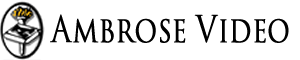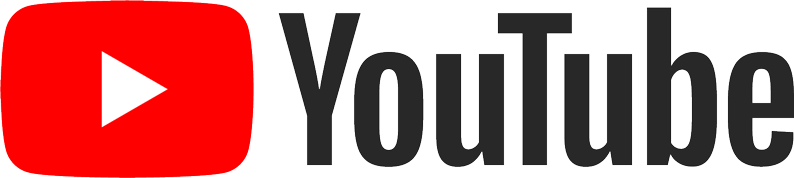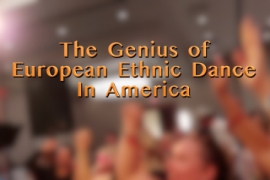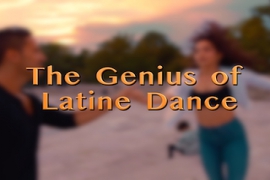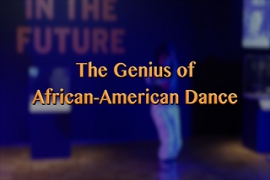User Input, Forms, and Dynamic Content
| Topic | Technique | WCAG AA Requirement | |
|---|---|---|---|
| Keyboard | Focusable with Tab Key: Links, buttons, and interactive controls MUST be keyboard-focusable. | Required | WCAG 2.1.1 |
| Logical Tab Order: The navigation order of focusable elements MUST be logical and intuitive. | Required | WCAG 2.4.3 | |
| No Positive tabindex Values: tabindex of positive values SHOULD NOT be used. | Best Practice | ||
| Visual Focus Indicator: All focusable elements MUST have a visual focus indicator when in focus. | Required | WCAG 2.4.7 | |
| Enhanced Visual Focus Indicator: Focusable elements SHOULD have enhanced visual focus indicator styles. | Best Practice | ||
| Color Contrast of Visual Focus Indicator: The contrast of all large visual focus indicators (at least 3px by 3px) against the background) SHOULD be at least 3 to 1. | Required | WCAG 1.4.11 (WCAG 2.1) | |
| Keyboard Functionality: Functionality MUST be available using the keyboard, unless the functionality cannot be accomplished in any known way using a keyboard. | Required | WCAG 2.1.1 | |
| Keyboard Traps: Keyboard focus MUST NOT be locked or trapped in a particular page element and the user MUST be able to navigate to and from all navigable page elements using only a keyboard. | Required | WCAG 2.1.2 | |
| Keyboard Shortcuts: Page-specified shortcut keys and accesskeys MUST NOT conflict with existing keyboard shortcuts in the browser, operating system, or assistive technologies. | Required | WCAG 2.1.4 (WCAG 2.1) | |
| Custom Keystroke Instructions: When custom keyboard behavior is required to use a component, keyboard instructions MUST be provided. | Required | WCAG 3.3.2 | |
| ARIA Widget Instructions: ARIA widgets that require more than just the Tab key to interact with may be confusing to users (even when the widgets follow the WAI-ARIA Authoring Practices), so you MAY provide keyboard instructions. | Best Practice | ||
| Keyboard Focus Management During Interactions | Set Keyboard Focus: The focus MUST be purposely moved or set (via JavaScript) onto the appropriate element when the user's action requires a change of context or location for effective keyboard or touch interaction. | Required | WCAG 2.4.3 |
| No Lost Focus: The focus MUST NOT become lost or reset to the top of the page, except when loading or re-loading a page. | Required | WCAG 2.4.3 | |
| Focus Target Has Text: When moving or setting focus, the destination element MUST contain discernible text (either standard text or programmatically-associated text). | Required | WCAG 1.3.1 | |
| Mouse |
Click Target Size: The click target size SHOULD be at least 44 by 44 CSS pixels. Note: Allowed exceptions include the following circumstances:
|
Best Practice | |
| Visual Hover Indicator: An enhanced visual hover indicator SHOULD be provided. | Best Practice | ||
| Voice | Visual Labels Match Programmatic Labels: The visual labels for links, buttons, form elements, and other controls SHOULD match the programmatic labels (to allow easy and intuitive voice commands). | Required | WCAG 2.5.3 (WCAG 2.1) |
| All the keyboard requirements above apply. | Required | multiple | |
| Touch | Touch Functionality: Functionality MUST be available using standard touch methods, unless the functionality cannot be accomplished in any known way using a touch device. | Required | WCAG 2.5.1 (WCAG 2.1) |
|
Touch Functionality with Screen Reader Enabled: Functionality MUST be available using screen reader touch methods (e.g. single tap or double tap actions), unless the functionality cannot be accomplished in any known way using a touch device. Note: The touch actions with the screen reader turned on are completely different from the touch actions when the screen reader is turned off. |
Required | WCAG 2.5.1 (WCAG 2.1) | |
| Single pointer: Functionality MUST work with a single pointer (e.g. a single finger), unless multipoint activation is essential. | Required | WCAG 2.5.1 (WCAG 2.1) | |
| Touch cancellation: Touch events MUST NOT be activated on a down event (use up events instead), to allow users to cancel, abort, or undo touch events, unless the down event is essential. | Required | WCAG 2.5.2 (WCAG 2.1) | |
| Gesture-Only Functionality: Features MUST NOT depend on swipe or gesture motions as the only activation method. | Required | WCAG 2.5.1 (WCAG 2.1) |
|
| Motion Actuation: Features MUST NOT depend on kinetic motion of the device (e.g. shake, raise, lower, tilt). | Required | WCAG 2.5.4 (WCAG 2.1) |
|
| Focus Trap: Touch/gesture focus MUST NOT be locked or trapped in a particular page element and the user MUST be able to navigate to and from all navigable page elements using standard touch actions. | Required | WCAG 2.1.2 | |
|
Touch Target Size: The click/touch target size SHOULD be at least 44x44 CSS pixels, unless at least one of the following is true:
|
Best Practice | ||
| Topic | Technique | WCAG AA Requirement | |
|---|---|---|---|
| Labels for Inputs | Programmatic Labels: Labels MUST be programmatically associated with their corresponding elements. | Required | WCAG 1.3.1 |
| Discernible Label Text: Labels MUST be available as programmatically-discernible text. | Required | WCAG 1.3.1 | |
| Meaningful Labels: Labels MUST be meaningful. | Required | WCAG 1.3.1 | |
| Sensory Dependencies of Labels: Labels MUST NOT rely solely on references to sensory characteristics. | Required | WCAG 1.3.3 | |
| Icons as Labels: Icons/graphics MAY be used as the only visual label (without visual text) only if the meaning of the icon is visually self-evident AND if there is a programmatically associated semantic label available to assistive technologies. | Required | WCAG 1.3.1 | |
| Placeholder Text: Placeholder text is allowed, but MUST NOT be used as the only method of providing a label for a text input. | Required | WCAG 1.3.1 | |
| Visible Labels: Labels MUST be visible. | Required | WCAG 3.3.2 | |
| Matching Programmatic Label and Visual Label: The programmatic label MUST include the same text presented in the visual label, to facilitate voice activation. | Required | WCAG 2.5.3 (WCAG 2.1) |
|
| Multiple Labels for One Input: When multiple labels are used for one element, each label MUST be programmatically associated with the corresponding element. | Required | WCAG 1.3.1 | |
| Once Label for Multiple Inputs: When one label is used for multiple elements, the label MUST be programmatically associated with each of the corresponding elements. | Required | WCAG 1.3.1 | |
| Visually Adjacent Labels: A label SHOULD be visually adjacent to its corresponding element. | Best Practice | ||
| Programmatically Adjacent Labels: A label SHOULD be adjacent in the DOM to its corresponding element. | Best Practice | ||
| Labels for Groups of Inputs | Programmatic Group Labels: Group labels MUST be programmatically-associated with the group if the individual labels for each element in the group are insufficient on their own (e.g. a group of radio buttons that has a group label plus individual labels for each radio option). | Required | WCAG 1.3.1 |
| Discernible Text in Group Labels: Group labels MUST contain programmatically-discernible text. | Required | WCAG 1.3.1 | |
| Meaningful Group Labels: Group labels MUST be meaningful. | Required | WCAG 1.3.1 | |
| Sensory Dependencies of Group Labels: Group labels MUST NOT rely solely on references to sensory characteristics. | Required | WCAG 1.3.3 | |
| Visible Group Labels: Group labels MUST be visible. | Required | WCAG 3.3.2 | |
| Matching Programmatic Label and Visual Label: The programmatic label MUST include the same text presented in the visual label, to facilitate voice activation. | Required | WCAG 2.5.3 (WCAG 2.1) |
|
| Visually Adjacent Group Labels: Group labels SHOULD be visually adjacent to the grouped elements. | Best Practice | ||
| Programmatically Adjacent Group Labels: Group labels SHOULD be adjacent in the DOM to the grouped elements. | Best Practice | ||
| Instructions About Inputs | Programmatic Association of Input Instructions: Instructions for an element MUST be programmatically-associated with the element. | Required | WCAG 3.3.2 |
| Programmatically-Discernible Text in Input Instructions: Instructions for an element MUST be available as programmatically-discernible text. | Required | WCAG 3.3.2 | |
| Meaningful Input Instructions: Instructions for an element MUST be meaningful. | Required | WCAG 3.3.2 | |
| Visible Input Instructions: Instructions for an element MUST be visible. | Required | WCAG 3.3.2 | |
| Sensory Dependencies of Input Instructions: Instructions for an element MUST NOT rely solely on references to sensory characteristics. | Required | WCAG 1.3.3 | |
| Hidden Input Instructions: If the instructions for an element are not critical, the instructions MAY be hidden until the user requests them. | Best Practice | ||
| Visually Adjacent Input Instructions: Instructions for an element SHOULD be visually adjacent to the element. | Best Practice | ||
| Programmatically Adjacent Input Instructions: Instructions for an element SHOULD be adjacent in the DOM to the element. | Best Practice | ||
| Instructions About an Entire Form, a Group, or a Section | Programmatic Association of Group Instructions: Instructions for groups or sections SHOULD be programmatically-associated with the group. | Required | WCAG 3.3.2 |
| Programmatically-Discernible Text in Group Instructions: Instructions for groups or sections MUST be programmatically-discernible. | Required | WCAG 3.3.2 | |
| Meaningful Group Instructions: Instructions for groups or sections MUST be meaningful. | Required | WCAG 3.3.2 | |
| Visible Group Instructions: Instructions for groups or sections MUST be visible. | Required | WCAG 3.3.2 | |
| Sensory Dependencies of Group Instructions: Instructions for groups or sections MUST NOT rely solely on references to sensory characteristics. | Required | WCAG 1.3.3 | |
| Hidden Form Instructions: If the instructions are not critical to understand the purpose of a group or section, the instructions MAY be hidden until the user requests them. | Best Practice | ||
| Visually Adjacent Group Instructions: Instructions for groups or sections SHOULD be visually adjacent to the grouped elements. | Best Practice | ||
| Programmatically-Adjacent Group Instructions: Instructions for groups or sections SHOULD be adjacent in the DOM to the grouped elements. | Best Practice | ||
| Required Fields |
Programmatic Designation: Required fields SHOULD be programmatically designated as such. Note: At a minimum, WCAG requires an informative error message about the field after the user submits the form. |
Best Practice | |
| Visual Indicator: Required fields SHOULD have a visual indicator that the field is required. | Best Practice | ||
| Data Input Restrictions |
Information About Data Input Restrictions: If a field allows only restricted input (e.g. a certain date format, only integers, no more than 4 characters, etc.), the restrictions SHOULD be communicated in the label or instructions. Note: At a minimum, WCAG requires an informative error message about the field after the user submits the form. |
Best Practice | |
| Disabled Fields | Awareness of disabled fields: If awareness of a disabled field is essential to understanding the content, an alternative way of communicating information about the disabled field MUST be provided (because disabled fields are not in the normal tab order by default, making it difficult for screen reader users to discover them). | Required | WCAG 1.3.1 |
| Time Limits |
Sufficient Time. Users MUST be allowed sufficient time to complete the form, through at least one of the following methods:
Note: This requirement can be waived if the time limit is essential to the meaning or purpose of the form (e.g. a timed auction). |
Required | WCAG 2.2.1 |
| Dynamic Forms | See the requirements for Dynamic Content (JavaScript, AJAX) | Required | multiple |
| Custom Form Inputs (JavaScript/ARIA) | See the requirements for Custom Widgets (JavaScript/ARIA) | Required | multiple |
| Topic | Technique | WCAG AA Requirement | |
|---|---|---|---|
| Labels and Instructions for Error Prevention |
See the requirements and recommendations for Form Input, Labels, and Instructions, including:
|
Required | multiple |
| Context-Sensitive Help: Context-sensitive help SHOULD be available. | Best Practice | ||
| Critical Error Prevention |
Web pages that process user input for any of the following:
MUST implement at least one of the following error prevention techniques:
|
Required | WCAG 3.3.4 |
| Error Prevention (All Circumstances) |
All web pages that process user input SHOULD implement at least one of the following error prevention techniques:
|
Best Practice | |
| Error Detection on Submit |
Error Identification: If an error is automatically detected, the input with the error MUST be identified. Valid techniques include the following:
|
Required | WCAG 3.3.1 |
| Dynamic Error Detection | Visible Real-Time Error Messages: Real-time error messages MAY be scripted to show on the screen for sighted users, but attempts to announce the real-time messages to screen reader users can be problematic (see the next two rows below). It is usually acceptable to wait to announce real-time errors until after form submission, assuming that no data has been saved yet. | Best Practice | |
| Live Announcements per Keystroke: ARIA live error messages SHOULD NOT be scripted to occur with every keystroke (to avoid overwhelming screen reader users), unless there is a delay built into the script to avoid announcements while the user is actively typing. | Best Practice | ||
| Live Announcements on Leaving a Field: ARIA live error messages SHOULD NOT be scripted to occur when a user leaves a field, because the aria-live announcement will may conflict with the screen reader's attempt to read the next element which receives focus, causing some information to be interrupted or not announced at all. | Best Practice | ||
| Error Message Characteristics | Error Suggestion: If an input error is automatically detected, the item that is in error is identified and the error is described to the user in text. | Required | WCAG 3.3.3 |
| Programmatically-Associated: Error feedback SHOULD be programmatically-associated with the appropriate element. | Best Practice | ||
| Meaningful Error Message: Error feedback MUST clearly and accurately describe the error and/or how to fix the error. | Best Practice | ||
| Visible Error Message: Error feedback MUST be visible. | Required | WCAG 3.3.3 | |
| Success Messages |
Success Confirmation: The web page SHOULD confirm successful submission of data. Possible techniques include the following:
|
Best Practice | |
| Topic | Technique | WCAG AA Requirement | |
|---|---|---|---|
| Context Changes | Context Changes on focus: The focus MUST be purposely moved or set (via JavaScript) onto the appropriate element when the user's action requires a change of context or location for effective keyboard or touch interaction. Context Changes on Input: |
Required | WCAG 3.2.2 |
| Finding Added Content | Finding Added Content: Silence is bad. When screen reader users activate a feature (link, button, control, etc.), or when an important part of the content changes, they need to hear feedback. One of the basic challenges with dynamic content is to figure out the best way to tell screen reader users about the dynamic changes. | Required | WCAG 1.3.2 |
| Keyboard Focus Management During Interactions | Set Keyboard Focus: The focus MUST be purposely moved or set (via JavaScript) onto the appropriate element when the user's action requires a change of context or location for effective keyboard or touch interaction. | Required | WCAG 2.4.3 |
| No Lost Focus: The focus MUST NOT become lost or reset to the top of the page, except when loading or re-loading a page. | Required | WCAG 2.4.3 | |
| Focus Target Has Text: When moving or setting focus, the destination element MUST contain discernible text (either standard text or programmatically-associated text). | Required | WCAG 1.3.1 | |
| Timers | Session Timeout: | ||
| Timers with Fixed Deadlines | |||
| Auto Refresh/Reload Page: | |||
| Auto Refresh/Reload Content Items or Sections | |||
| Changes in State | Programmatic State Changes: When the state of an element changes (e.g. selected, expanded, inactive), the state MUST be programatically changed via HTML or ARIA attributes, not just visually changed. | ||
| User Input and Feedback | Input: See the requirements for Form Input, Labels, and Instructions | ||
| Feedback: See the requirements for Form Validation and Feedback | |||
| User Input Methods |
See the requirements for Device-Independent User Input regarding:
|
Required | multiple |
| Topic | Technique | WCAG AA Requirement | |
|---|---|---|---|
| Name |
Name of Interactive UI Elements: Every interactive UI element (e.g. links, buttons, controls for custom widgets, form inputs/elements) MUST have a name, according to the accessible name computation. Note: The name can come from the native text of the element (e.g. link text,<button> text), a value attribute (e.g. <input type="submit" value="Name goes here">), the aria-label text, the text referred to via the aria-labelledby ID value, or other attributes, such as title (depending on context). |
Required | WCAG 4.1.2 |
|
Name of Static Semantic Elements: The following semantic elements MUST have an accessible name, according to the accessible name computation:
|
Required | WCAG 4.1.2 | |
|
Other Semantic Elements Benefitting from a Name: Examples of other semantic elements that SHOULD have an accessible name, according to the accessible name computation include:
|
Best Practice | ||
| Role | Role Specified: The semantic meaning of elements MUST be communicated via appropriate native HTML element or ARIA role. | Required | WCAG 4.1.2 |
| HTML versus ARIA Role: When an HTML element exists, the HTML element SHOULD be used instead of the equivalent ARIA role, whenever possible. | Best Practice | ||
| Value | Static ARIA Properties: Static ARIA properties (e.g. aria-valuemax), MUST be specified. |
Required | WCAG 4.1.2 |
|
Static Non-ARIA Properties: Static non-ARIA properties MUST be specified in text (or alternative text). Note: The static property may be included in the native text of an element, in its label, in associated text (e.g. via |
Required | WCAG 4.1.2 | |
Initial State: The initial state of a changeable UI element MUST be programmatically designated (e.g. via ARIA attributes such as aria-expanded="false", aria-selected="true", aria-sort="ascending", etc.) |
Required | WCAG 4.1.2 | |
ARIA State Changes: When the visual and/or functional state of an element changes (e.g. aria-valuenow, aria-pressed, aria-expanded, aria-checked), the ARIA state MUST be change accordingly. |
Required | WCAG 4.1.2 (WCAG 2.0) WCAG 4.1.3 (WCAG 2.1) |
|
|
Non-ARIA State Changes: If a state change cannot be communicated via a change in an ARIA attribute, when the state change is the result of a user action or request, the state change MUST be communicated to the user visually AND MUST be communicated to assistive technologies using a technique such as:
|
Required | WCAG 4.1.2 (WCAG 2.0) WCAG 4.1.3 (WCAG 2.1) |
|
| Keyboard Focus Management During Interactions | Set Keyboard Focus: The focus MUST be purposely moved or set (via JavaScript) onto the appropriate element when the user's action requires a change of context or location for effective keyboard or touch interaction. | Required | WCAG 2.4.3 |
| No Lost Focus: The focus MUST NOT become lost or reset to the top of the page, except when loading or re-loading a page. | Required | WCAG 2.4.3 | |
| Focus Target Has Text: When moving or setting focus, the destination element MUST contain discernible text (either standard text or programmatically-associated text). | Required | WCAG 1.3.1 | |
| Keyboard Conventions | See https://www.w3.org/TR/wai-aria-practices-1.1/#keyboard | Best Practice | |
| Instructions | Instructions for Custom Widgets: Widgets with non-standard interaction models SHOULD have instructions explaining how to use them. | Best Practice | |
| See also the requirements for Form Input, Labels, and Instructions. | Required | multiple | |
| Custom Widgets | Accordion widgets SHOULD conform to WAI-ARIA Authoring Practices for Accordions. | Best Practice | |
| Alert widgets SHOULD conform to WAI-ARIA Authoring Practices for Alerts. | Best Practice | ||
| Alert Dialog widgets SHOULD conform to WAI-ARIA Authoring Practices for Alert Dialogs. | Best Practice | ||
| Autocomplete widgets SHOULD conform to WAI-ARIA Authoring Practices for Autocomplete widgets. | Best Practice | ||
| Breadcrumb widgets SHOULD conform to WAI-ARIA Authoring Practices for Breadcrumbs. | Best Practice | ||
| Button widgets SHOULD conform to WAI-ARIA Authoring Practices for Buttons. | Best Practice | ||
| Button (Toggle) SHOULD conform to WAI-ARIA Authoring Practices for Buttons. | Best Practice | ||
| Carousel widgets (based on a Tab Panel) SHOULD conform to WAI-ARIA Authoring Practices for Tab Panels. | Best Practice | ||
| Checkbox widgets SHOULD conform to WAI-ARIA Authoring Practices for Checkboxes. | Best Practice | ||
| Checkbox (Tri-State) widgets SHOULD conform to WAI-ARIA Authoring Practices for Checkboxes. | Best Practice | ||
| Combobox widgets SHOULD conform to WAI-ARIA Authoring Practices for Comboboxes. | Best Practice | ||
| Dialog (Simple Modal) widgets SHOULD conform to WAI-ARIA Authoring Practices for Modal Dialogs. | Best Practice | ||
| Dialog (Simple Alert Modal) widgets SHOULD conform to WAI-ARIA Authoring Practices for Modal Dialogs. | Best Practice | ||
| Dialog (Message Modal) widgets SHOULD conform to WAI-ARIA Authoring Practices for Modal Dialogs. | Best Practice | ||
| Dialog (Message Alert Modal) widgets SHOULD conform to WAI-ARIA Authoring Practices for Modal Dialogs. | Best Practice | ||
| Disclosure (Show/Hide or Expand/Collapse) widgets SHOULD conform to WAI-ARIA Authoring Practices for Disclosures. | Best Practice | ||
| Disclosure (Based on Details/Summary) widgets SHOULD conform to WAI-ARIA Authoring Practices for Disclosures. | Best Practice | ||
| Feed widgets SHOULD conform to WAI-ARIA Authoring Practices for Feeds. | Best Practice | ||
| Grid widgets (Interactive Tabular Data and Layout Containers) SHOULD conform to WAI-ARIA Authoring Practices for Grids. | Best Practice | ||
| Link widgets SHOULD conform to WAI-ARIA Authoring Practices for Links. | Best Practice | ||
| Listbox widgets SHOULD conform to WAI-ARIA Authoring Practices for List Boxes. | Best Practice | ||
| Menu widgets SHOULD conform to WAI-ARIA Authoring Practices for Menus. | Best Practice | ||
| Menubar widgets SHOULD conform to WAI-ARIA Authoring Practices for Menubars. | Best Practice | ||
| Menu Button widgets SHOULD conform to WAI-ARIA Authoring Practices for Menu Buttons. | Best Practice | ||
| Navigation (Hierarchical) widgets with Expand/Collapse widgets SHOULD conform to WAI-ARIA Authoring Practices for Disclosures. | Best Practice | ||
| Progress Bar (Bounded) widgets SHOULD conform to WAI-ARIA Authoring Practices for Progress Bars. | Best Practice | ||
| Progress Bar (Unbounded) widgets SHOULD conform to WAI-ARIA Authoring Practices for Progress Bars. | Best Practice | ||
| Radio and Radio Group widgets SHOULD conform to WAI-ARIA Authoring Practices for Radio Groups. | Best Practice | ||
| Slider widgets SHOULD conform to WAI-ARIA Authoring Practices for Sliders. | Best Practice | ||
| Slider (Multi-Thumb) widgets SHOULD conform to WAI-ARIA Authoring Practices for Multi-Thumb Sliders. | Best Practice | ||
| Spinbutton widgets SHOULD conform to WAI-ARIA Authoring Practices for Spinbuttons. | Best Practice | ||
| Tab Panel widgets SHOULD conform to WAI-ARIA Authoring Practices for Tab Panels. | Best Practice | ||
| Table widgets SHOULD conform to WAI-ARIA Authoring Practices for Tables. | Best Practice | ||
| Table (Responsive, Collapsible) widgets SHOULD maintain data relationships through table structure, list hierarchy, and/or headings. | Best Practice | ||
| Table (Sortable) widgets SHOULD be constructed of a standard HTML table, if possible, and make full use of ARIA sort attributes. | Best Practice | ||
| Toolbar widgets SHOULD conform to WAI-ARIA Authoring Practices for Toolbars. | Best Practice | ||
| Tooltip widgets SHOULD conform to WAI-ARIA Authoring Practices for Tooltips. | Best Practice | ||
| Tooltip Dialog widgets SHOULD conform to WAI-ARIA Authoring Practices for Dialogs. | Best Practice | ||
| Tree View widgets SHOULD conform to WAI-ARIA Authoring Practices for Tree Views. | Best Practice | ||
| Window Splitter widgets SHOULD conform to WAI-ARIA Authoring Practices for Window Splitters. | Best Practice | ||
| Topic | Technique | WCAG AA Requirement | |
|---|---|---|---|
| Text Alternatives | Text alternative describing the purpose: If the CAPTCHA is not text-based (e.g. image or audio), a text alternative MUST communicate the purpose of the CAPTCHA, so that the user knows that this task must be completed before proceeding to the next step. Note 1: Ideally the alternative text would allow non-visual users to complete the task, but at a minimum it should inform users of the purpose of the CAPTCHA. Note 2: If there is an alternative CAPTCHA (e.g. in text elsewhere on the page, or in audio), the user SHOULD be notified that the alternative exists, by mentioning it either in the alternative text for the original CAPTCHA, or in the surrounding text. |
Required | WCAG 1.1.1 |
| Text-based CAPTCHA: A method SHOULD be available in a text-based format (either as the main CAPTCHA or as an alternative) that can be converted by a screen reader to braille output. Note: Although WCAG does not require a text-based CAPTCHA, deafblind users require a text-based method, because neither visual nor audio methods will be sufficient. |
Best Practice | ||
| Sensory Alternatives | Sensory alternative: If a non-visual user cannot pass the original CAPTCHA, an alternative method MUST be provided in another sensory modality (e.g. audio). | Required | WCAG 1.1.1 |
| Keyboard Accessibility | User input controls in a CAPTCHA (or in an alternative representation) must meet all the keyboard functionality requirements. | Required | Multiple |
| Dynamic Content | Any dynamic content in a CAPTCHA (or in an alternative method) must meet all the dynamic content (JavaScript, AJAX) requirements. | Required | Multiple |
| Custom Widgets | Any custom widgets in a CAPTCHA (or in an alternative method) must meet all the custom widgets (JavaScript, ARIA) requirements. | Required | Multiple |
| Color and Contrast | Any visual elements in a CAPTCHA (or in an alternative method) must meet all the color and contrast requirements. | Required | Multiple |